When looking for homes online it’s prudent to gather as much information available as possible. One way to do this is to find as many pictures of the property as you can. Most listing agents will provide interior pictures and often front and rear yard photos as well. But, quite often you can also see additional exterior images and a view of the surrounding area using other applications. Among the many nice features of our integrated FlexMLS search engine are the Bird’s-Eye and Street View tie-ins.
Most all of the properties in the Tucson area are viewable using the Bird’s-Eye view which is a tool offered by Microsoft and now promoted under their Bing banner. The Bird’s-Eye is essentially a combination of photographs taken from low-flying aircraft which provide a 45 degree angle, oblique view of properties. This differs from satellite imagery which typically only shows an image from directly overhead resulting in seeing merely rooftops and cars. The Bird’s-Eye oblique angle can be rotated around from multiple points and typically gives some insight into the area surrounding the home. You can use this feature directly in MLS in a couple of ways. First, search for whatever criteria you desire and navigate to the map tab. Once a particular property is selected in the side list you can click on the link at top which reads “Actions for Selected Listing”, or when you click on a specific property on the map itself you’ll see a window load offering several options and Bird’s Eye will be among them. Click on the Bird’s-Eye link in either scenario and a new window will open taking you to this Bing service. From there you may have to zoom in and rotate to the angle you want but the service will be focused already on your subject property.
The second feature accessible from the FlexMLS search is Google’s Street View. Many people are familiar with Street View as it has been widely covered in the media. Essentially these images are taken from a 360 degree camera mounted to a car that drives the streets of towns all across the U.S. Because of the excessive time taken to map using this technology not all streets are mapped so this service may not be available for every home. To find out if the property you’re looking at has been mapped you first want to search for your criteria. Then navigate to the Map tab again and click on the link below that reads “Driving Directions”. This will open up a new window in your browser and not only can you enter your starting location to receive driving directions, but here you can also see the Street View. On the newly opened window you’ll see an image of a yellow person/character towards the left side of the Google Map. Drag this character over the map to the street you are interested in by your property and if blue lines appear around the street you’ll be able to view an up-close look at the home from street level. Drop the character on any blue-lined street and the map will be replaced with the Street View from which you can rotate and move along the street as if you were driving the road yourself.
These two tools available through FlexMLS can be very helpful in gathering more information about properties without ever having to visit them. Now, there is one caveat with this technology and that is the images you receive through these services may not be up-to-date. In both scenarios these images will give you some indication of the geography and overall surrounding area, but shouldn’t be relied upon for current conditions. Regardless, these are neat ways to gather more information from the comfort of your own home. Try them out today and let us know if you have any questions about these features.

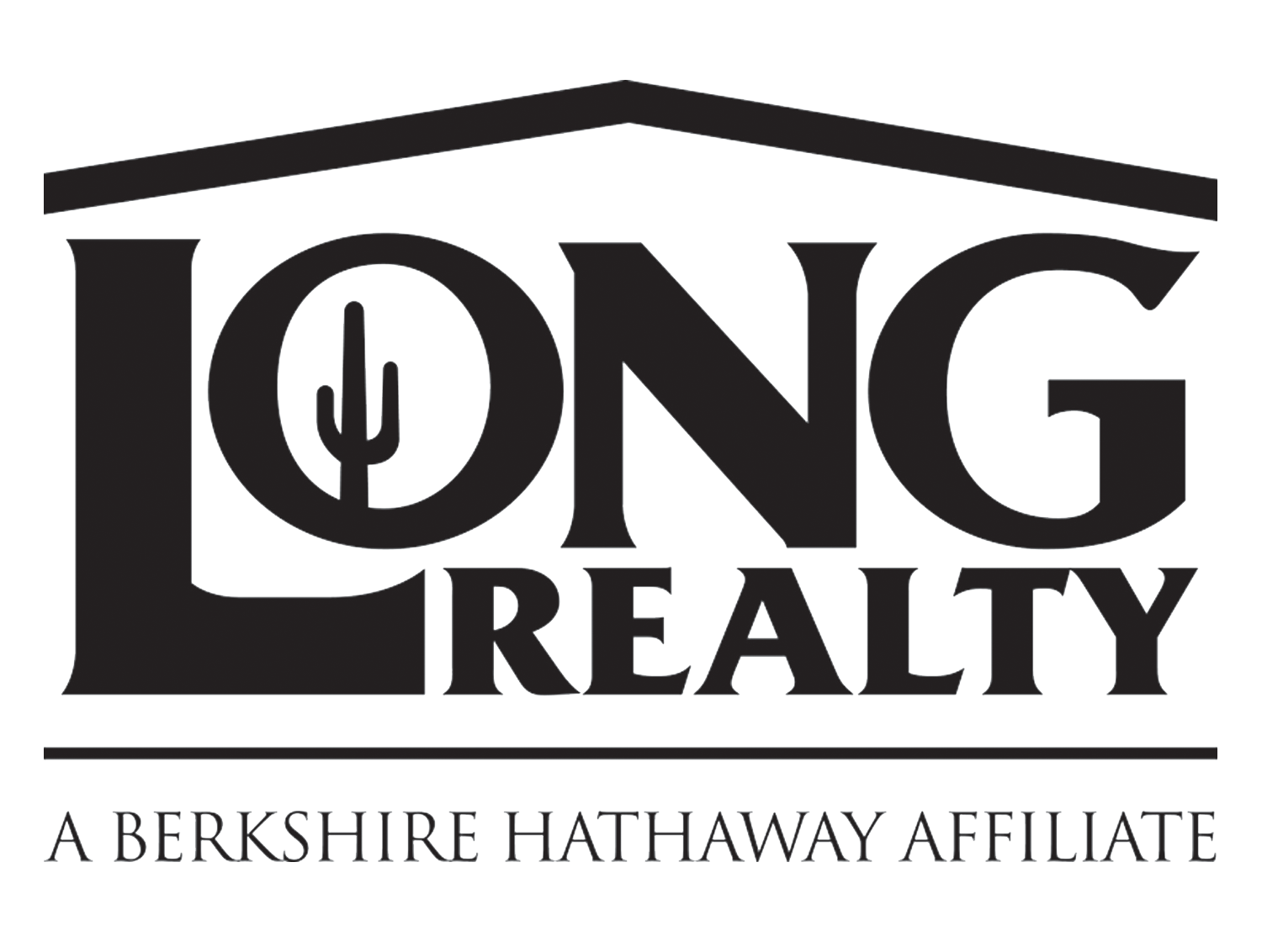
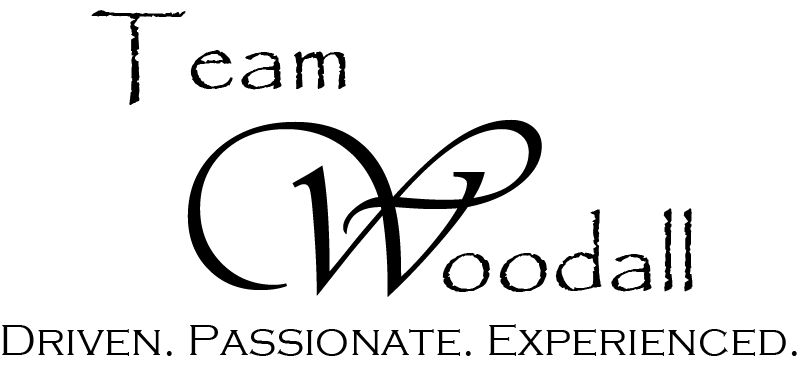
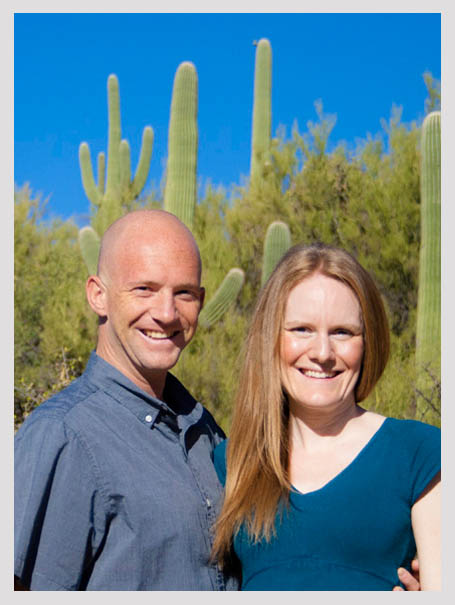
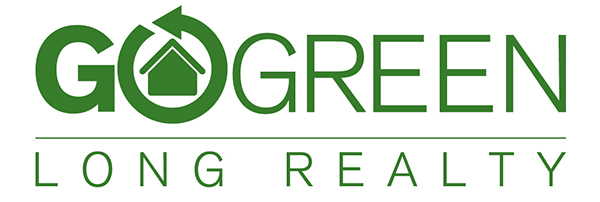
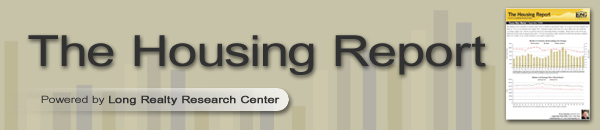
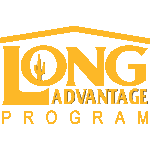
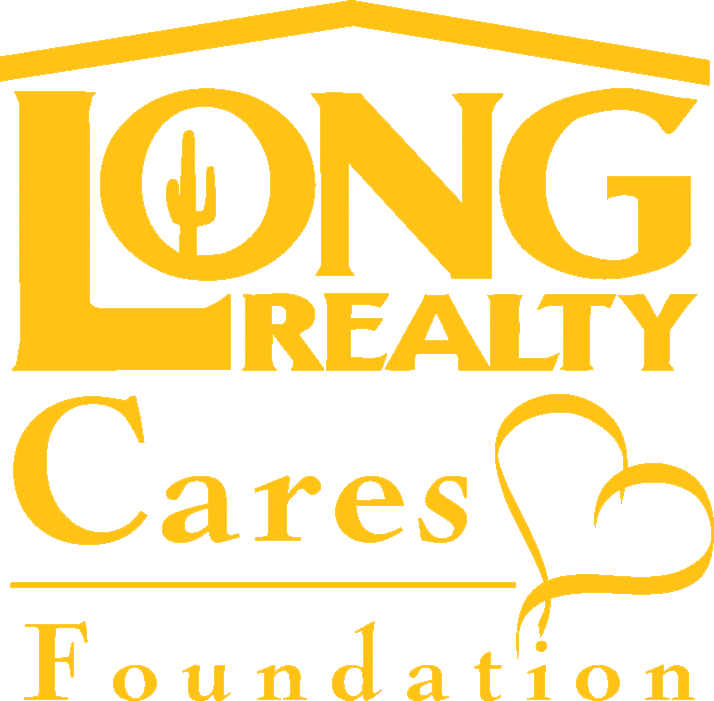
Connect With Us!